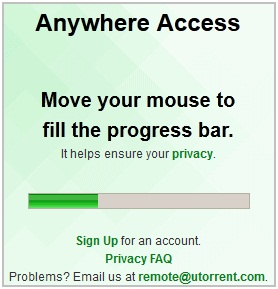How Remotely Controlling UTorrent App
Hi..! my Hi5Zone readers.
Here is the very useful tutorial for the you.
I think many of you will use this remote Utorrent facility. You can put downloads in your home and control the utorrent app form the office.
Requirements:
1. Utorrent application.
2. A Webrowser
How To Configure Utorrent Remote Settings.
- To setup the utorrent remote connection Open the Utorrent application.
- Go to Options >Preferences or press Ctrl+P
1. Select Remote tab.
2. Tick the "Enable Utorrent Remote Access" box.
3. Fill up the "User name" ( Any you desired ).
4. Set a "Password".
5. Now press "Apply" to save the settings.
6. Now it takes few seconds to check and register your computer on the network.
- Then it prompts you to write the answer to a random security question.
- Write any answer and Press "Submit" button.
- Wait up to the status updated to Registered.
- Apply the settings.
- That's it you have successfully configured the remote connection for utorrent.
- Now its time to test wether its working or not?
Accessing U torrent Application Remotely.
- Go to the www.remote.utorrent.com
- Move your curser to fill-up the progress-bar.
- Write the User name & Password which you have already created.
- Press Login.
- After few seconds Utorrent Web App will appears
- See the Utorrent web app screen shot in the below image.
- You have the all options which available in the normal pc Utorrent app.
- See the some screen shots below.
How To Add A New Torrent File From Utorrent Web APP.
- Click the Add file Icon in the Toolbar.
- Upload the downloaded .torrent file. That's it it will start download automatically.
How To Set Force Start [F] Option.
- Right Click on the downloading torrent.
- Select the Force Start option.
How To Configure The Settings Of Utorrent Remotely.
- Click Settings button on the toolbar.
- Now Settings window will appear.
- Change the desired settings and press save button.
- See the settings screenshot below.