Showing posts with label Computing. Show all posts
Showing posts with label Computing. Show all posts
Check whether your Computer is a Male or a Female?
This is really a funny and amazing trick in which you can make your computer talk with you. Sometimes it will give you a Male voice and sometimes a Female voice.
How to do this?
Open a Notepad.
Type CreateObject("SAPI.SpVoice").Speak"hi i’m in love with you"
Save the notepad file as Computer Talk.vbs (make sure to choose “all files” to save as type option).
Close the notepad.
Now double click the newly created file to run it.
You will hear voice calling “hi I’m in love with you” :)
Dear Friends !!! I kindly request you all to LIKE our Facebook Fan Page.
LIKE us on Facebook & Get Daily updates Easily.
Solve 25 Common Problems in Windows XP with One Software!!!
If virus attack to our PC, Task manager, Registry Editor, Run Dialog box will be Disabled. If we open the Task manager or Registry editor a Error message will be displayed.
For example if we open Task Manager, a message will appear as below
"Your Task Manager has been disabled by your Administrator"
We can solve this problem and some other 25 common problems by using "XP Quick Fix".
Those common problems are listed below.
Enable Task Manager
Enable Rejistry Editor
Stop My Document open at start-up
Enable Folder Options
Restore Missing Run Dialog box
Enable Command Prompt
Restore My Computer (Computer) Proprieties
Restore Device Manager
Fix delay in opening Explorer
Restore grayed Explorer and Taskbar toolbar
Restore My Document Proprieties
Remove OEM splash and wallpaper
Restore My Network Place to Desktop
Enable Recovery Console
Restore grayed file association
Fix Right-Click Error
Fix slow network file/shared/remote
Restore Network icon to system tray
Fix slow Hot-keys
Fix CD/DVD drive is missing or not recognized
Fix CD auto-play
Restore "Send To" context menu item
Restore the native ZIP file integration
Fix error 1606 couldn't access network location
Error when trying to access Add or Remove/ program and features program
or
Dear Friends !!! I'm kindly request you all to LIKE our Facebook Fan Page.
LIKE us on Facebook & Get Daily updates Easily.
A REVIEW OF MICROSOFT HARDWARE 30-YEAR HISTORY
A couple of days there is an annual event that celebrates the hardware division, which always give a new perspective all taken during the year.
This special occasion was more than normal, because the division, which celebrated its 30-year history within Microsoft.
Its an overview of how they had been.
- 1982: Formed the Microsoft Hardware division in order to create the company's first mouse compatible with Microsoft Word.
- 1983: The first device from Microsoft in hardware is a reality, the Microsoft Mouse was born.
- 1993: After about 2 years of research trying to understand the first concepts of ergonomics, creating the Microsoft Mouse 2.0 the first ergonomic mouse ever.
- 1994: During this year, the main thing in designing peripherals was the comfort, the Natural Keyboard debuts as the first ergonomic keyboard from Microsoft.
- 1999: Offering the first significant development in mouse technology since the early sixties, Microsoft presents its first optical mice.
- 2002: Microsoft continues to lead the category of desktop peripherals unveiling the first set of keyboard mouse with Bluetooth technology.
- 2004: Microsoft creates the design Comfort Curve. A curve design encourages natural use of the hand and wrist position until today.
- 2006: Microsoft takes communications across the network to the next level with the launch of Life Cam webcams line and Life Chat headset optimized for Windows Live Messenger.
- 2008: Microsoft unveils its first mouse with Blue Track technology, which allows consumers to use them on any surface.
- 2010: During this year, Microsoft took a big leap in quality launched products like Arc Keyboard , Microsoft Arc Touch Mouse or line LifeCamStudio 1080p capable of recording HD.
- 2011: Microsoft introduces the Touch Mouse, the first mouse designed for multitouch Windows 7 .
During this year, Microsoft has released the Life Cam and Life Chat first devices certified for use with Skype. In addition, the company has expanded its collection of artist edition mice, launched its new line Sculpt and updated the Touch Mouse for use in Windows 8 .
The team at Microsoft Hardware us that the first products to be launched next year will be directed in the line of communications with Skype, artist editions and renewal of the range multitouch support Windows 8.
During the event we could try the latest peripherals that had created the company in view of this Christmas, as the family Wedge, from which we will soon depth analysis.
Section 66A Of The Information Technology Act: A Provision Ultra Vires The Indian Constitution
The nation is understandably outraged at the way two girls in Maharashtra were arrested for expressing themselves on Facebook (I can empathize with them, for I myself am very vocal about such issues on that very social networking site), condemning the forced bandh in Mumbai after Bal Thackeray’s death (one had posted the status and the other only ‘liked’ it), and earlier, how a man was arrested for tweeting against Chidambaram’s son. While the law enforcement agencies are to blame, in this case, so is the letter of the law, and the problematic provision is Section 66A of the Information Technology (IT) Act.
In an article I wrote, I defended the sedition law, saying that reasonable restraints to the freedom of speech and expression, as laid down in Article 19(2) of the Indian constitution or Article 19(3) of the International Covenant on Civil and Political Rights (ICCPR), to which India is a signatory, are justified and democracy can’t be allowed to sound a death-knell to itself, misuse of the law, such as by detaining a cartoonist ridiculing the Parliament (he may have been ridiculing our MPs and not parliamentary democracy as such) notwithstanding.
I also support the provision in the Indian Penal Code (IPC), Section 295A to be precise, that classifies outraging religious sentiments as an offence. A civil critique of faith is different from outraging sentiments, and the anti-Islam film made in the US, for instance, in my opinion, should be banned in India, but not to say, a film like The Da Vinci Code, that doesn’t demonize Christ. This is not to say that I am not open to a critique of Ram, Krishna, Jesus or Muhammad, but it should be civil and free from ridicule or abuse, and in that spirit, I am not against Jethmalani’s remarks on Wahabi Islam a few years back or Ram more recently. Again, Section 295A of the IPC has also been misused against the girls who criticized the Mumbai bandh in addition to Section 66A of the IT Act, but how that relates to outraging religious sentiments is beyond me; yet, the possibility of misuse does not make a law redundant by itself.
So, in spite of not having fanatic views on free speech to the extent of being classified as a “liberal fundamentalist” (yes, this terminology is used!), why do I say that Section 66A of the IT Act is unconstitutional? The answer is simple – it doesn’t fall within the ambit of reasonable restrictions to the right to freedom of speech and expression mentioned in Article 19(2) of the Indian constitution. Let us have a look at Section 66A of the IT Act first. Here’s what it says –
“Punishment for sending offensive messages through communication service, etc. – Any person, who sends, by means of a computer resource or a communication device,-
(a) Any information that is grossly offensive or has menacing character; or
(b) any information which he knows to be false, but for the purpose of causing annoyance, inconvenience, danger, obstruction, insult, injury, criminal intimidation, enmity, hatred, or ill will, persistently makes by making use of such computer resource or a communication device,
(c) Any electronic mail or electronic mail message for the purpose of causing annoyance or inconvenience or to deceive or to mislead the addressee or recipient about the origin of such messages
shall be punishable with imprisonment for a term which may extend to three years and with fine.
(a) Any information that is grossly offensive or has menacing character; or
(b) any information which he knows to be false, but for the purpose of causing annoyance, inconvenience, danger, obstruction, insult, injury, criminal intimidation, enmity, hatred, or ill will, persistently makes by making use of such computer resource or a communication device,
(c) Any electronic mail or electronic mail message for the purpose of causing annoyance or inconvenience or to deceive or to mislead the addressee or recipient about the origin of such messages
shall be punishable with imprisonment for a term which may extend to three years and with fine.
Explanation: For the purposes of this section, terms ‘Electronic mail’ and ‘Electronic Mail Message’ means a message or information created or transmitted or received on a computer, computer system, computer resource or communication device including attachments in text, image, audio, video and any other electronic record, which may be transmitted with the message.”
Now, let us have a look at Article 19(2) of the Indian constitution. It allows reasonable restrictions “in the interests of the sovereignty and integrity of India, the security of the State, friendly relations with foreign States, public order, decency or morality or in relation to contempt of court, defamation or incitement to an offence”.
Next, let us evaluate Section 66A by this yardstick. Clause (a) is too vague and ambiguous. Clause (b), to a great extent, is reasonable because it mostly squarely falls within the scope of reasonable restrictions in relation to defamation. Clause (c), however, is the strangest provision that allows, in clear terms, merely “causing annoyance or inconvenience” to be a crime! Is this democratic by any means? And yes, clause (a) is also undemocratic, for the room it leaves. As for clause (b), defamation exists in India under the law of torts as also under the IPC, as defined in Section 499, and the punishment for it as a crime, as mentioned in Section 500 of the IPC, is imprisonment for up to two years, fine or both, and as for tortious defamation, the tortfeasor would have to pay compensation to the person he/she has maligned, and so, there is no reason for this to figure in the IT Act.
Worse still, for all these activities classified in this provision, the punishment straight away is imprisonment for three years, which is certainly draconian, going against the principles of fairness and reasonableness outlined in the landmark Wednesbury case in England and endorsed by the Maneka Gandhi case in India, even if by some absolutely bizarre logic, annoying or inconveniencing someone is a crime!
I am sure some human rights lawyers would file a writ petition in the Supreme Court under Article 32 of the constitution to have Section 66A of the IT Act struck down under Article 13(2) of the constitution, which states – “The State shall not make any law which takes away or abridges the rights conferred by this Part and any law made in contravention of this clause shall, to the extent of the contravention, be void.” The ‘Part’ referred to is Part III of the constitution, which contains the fundamental rights, including the right to freedom of speech and expression contained in Article 19(1)(a), and the apex court in its wisdom would take the necessary steps, even though Mr. Sibal, the IT Minister, seems to be in no mood to concede that this provision introduced by the UPA back in 2008, is blatantly unjust (for reference, please see this video, that also points to how Shiv Sainiks vandalized a clinic run by an uncle of one of the girls, which is hardly surprising, given the past record of that party).
It’s a test for Indian democracy now, and if we don’t act soon enough to protect our democratic character, then we may set in motion a historical process culminating in disastrous consequences.
7 Ways to Speed up Your Computer
Facing problem with your windows PC performance time to time. There are so many ways which helps you to Speed up your computer. Slow windows PC take more time to respond to a user’s actions like opening files, surfing internet, copying or moving files and other important tasks. Today we will show you some of the best tips which helps you to can improve your computer’s performance. Do try these steps in a order to speed up your computer performance.
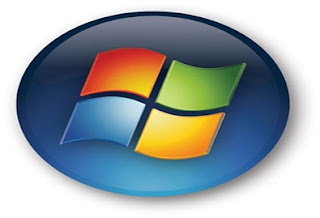 How to Speed up Your Computer
How to Speed up Your Computer1. Always Clean Your Desktop
Always try to clean your Desktop files, try to put those files in the “My Documents” folder. If there are so many files with big size,you can put them in separate folders on your drives. Create shortcuts on your Desktop for the folders or files you frequently use. This method will help you to free up the memory for your PC and also reduce the time and frequency the hard drive is used and improve the response of your computer to programs you open and things you do. With this simple and easy method you will make your computer run faster.
2. Fix Windows Systems Files
We recommend this method to use this will help you to fix your windows system files. A Windows PC has lots of system file that perform different functions. Some time some of these system files has changed or become corrupted and that’s the cause of slows windows pc. If this happens to your windows PC, the speed of your system may decrease. By using the utility “System File Checking”, it will scan these files and fix any problem it finds.How to use System File Checker, follow these steps:
1. Close all open programs on your Desktop
2. Click on the Start button
3. Click Run
4. Type this command in the Run box: SFC /SCANNOW
5. Click the “OK” button
3. Scan for Viruses, Spyware and Adware threats
Every Windows computer is vulnerable to viruses. Viruses are the major factor of your windows PC slow performance. All these Spyware and Adware are programs created by companies to find out more information about customers, so they can better market products to them. All these spyware and adware can load into computer memory and slow down your PC. Here are 10 Best Anti Virus Programs of 2012 and Top Free Windows Antivirus and Scanners which will help you to scan your PC.4. Uninstall Unused Programs
Whenever you install a new program in your PC, it creates connections between the program and the operating system. But most of the time you didn,t some of the programmes which are installed on your PC, they can slow down your system. So always try to uninstall unused programs, removing unused programs will free up space on your computer and may speed up your system’s performance.Do try this free app Revo Uninstaller to Uninstall Unused Programs.
5. Adjust Visual Effects for Better Performance
Windows provides a lots of interesting visual effects including animated windows and fading menus for operating system. If you do not have enough operating memory or facing memory problems, than these visual effects can slow down your computer. Adjusting or reducing visual effects can make a difference.6. Defrag Your Computer
The Windows PC system places files and programs on a hard drive where there is space; one file will not necessarily be located in one physical place. Over time, a hard drive can become fragmented with hundreds of files broken up in many locations across the drive. Ultimately, this can slow down a computer’s response time because it takes longer for it to access information. So now its time to defrag your Windows PC to speed up your computer. That’s why using a defrag program can play an important role in speeding up your computerTry These Tools to Defrag Your Computer – Smart Defrag, Disk Defrag, Auslogics Disk Defrag
7. Don’t Automatically Start Programs
Unnecessary programs running on windows startup is the major factor of Slow PC. With the helps of this article we will show you how to determine what programs run when Windows boots, so you can choose which ones to remove from start ups programs. All these programs uses your system resources (operating memory), so any program not running will reduce memory use and may speed up your PC. Try the following step to stop automatically start programsOpen the System Configuration Utility:
1. Click on the Start menu, then click on “Run”
2. Type “msconfig” into the textbox and click OK (The System Configuration Utility will open).
3. Click the Startup tab (to see the list of items that automatically load with Windows).
4. Uncheck the box next to the program name you do not want to start with Windows.
5. Close this program and restart your computer.
Try these Simple tips and Speed up your Computer. Check out more cool and top stuff Here
It’s about hard disks work
If you are to dismantle the hard disk drive by opening the top casing (after removing all
the necessary screws), the first thing you'll see is a spindle holding one or a number of mirror-like hard rotating platters (commonly called data platter). The platters could be made to spin at an extremely high speed, technically between 5,400 to 10,000 revolutions per minute (RPM). An extremely thin
magnetic coating is layered onto the surface of the platter that is polished to mirror-type smoothness.
The platter is usually made of glass or ceramic
(modern platter may use titanium). Unlike a floppy disk, the platter cannot be bent or flipped and hence we coin it as "hard disk" or "hard drive". Commonly a hard disk contains 1 to 10 identical platters that are stacked in parallel to form a cylinder. There is usually one Read Write (RW) head designated per platter face, and each head is attached to a single actuator shaft which moves all heads in unison and performs a uniform synchronous motion during reading or writing of data.
Data on a hard disk is stored in microscopic areas called magnetic domains on the magnetic material. Each domain stores either a 1 or 0 value. Similar to a floppy disk, a hard disk records its data in concentric circles or tracks, which are numbered from the outermost edge to the innermost edge of the platter. These tracks are further subdivided into smaller units called sectors which typically store 512 bytes of data each. Zoning may be needed to further optimist the data storage as the outer circumference would normally pack more sector units than the inner circumference.
The RW head is the key component that performs the reading and writing functions. It is placed on a slider which is in term connected to an actuator arm which allow the RW head to access various parts of the platter during data IO functions by sliding across the spinning platter.
The sliding motion is derived by passing a current through the coil which is part of the actuator-assembly. As the coil is placed between two magnets, the forward or backward sliding motion is hence derived by simple current reversal. This location of the platter (just like the landmark along the road) is identified and made possible by the embedded servo code written on the platter.
It is therefore easy to understand that if the RW head happens to "knock" on the spinning platter out of design specification, a Read Write head crash occurs.
When the computer is switched off, the head is usually pulled to a safe parking zone to prevent the head from scratching against the data zone on platter when the air bearing subsides. This process is called a parking and different techniques have been implemented in various hard disks to handle the take offs and landings. In a Ramp load/unload design, a lifting mechanism parks the head outside of the platter onto a "parking bay" prior to a shutdown. It then automatically unpacks and relocates itself above the disk platter when the platter spins up to appropriate rotational speed.
There're two popular ways to measure the performance of a hard disk:
Data Rate
Data rate is also known as data transfer rate or throughput. It refers to the speed with which the data can be transmitted from one device to another. Data rates are commonly measured in megabytes (MB) per second. The data rates for a typically hard disk ranges between 5 to 40 megabytes per second.
Seek Rate
Seek time refers to the total span of time between a file request by the CPU to the point when the first byte of the file is sent to the CPU. This is one of the several delays associated with reading or writing data on a computer's disk drive. In order to read or write data in a particular place on the disk, the read/write head needs to man-oeuvre to the precise location of the disk platter. This process is known as "seeking", and the time it takes for the head to move to the right place is referred to the "seek time". A typical seek time for a hard disk is about 9 to 15.
S.M.A.R.T
Majority of all hard disk today support a technology known as S.M.A.R.T. (Self-Monitoring, Analysis, and Reporting Technology) which helps to predict imminent disk failures so that users can be alerted to take preventive actions before the disk fails completely.
Internal of a hard disk drive |
magnetic coating is layered onto the surface of the platter that is polished to mirror-type smoothness.
The platter is usually made of glass or ceramic
(modern platter may use titanium). Unlike a floppy disk, the platter cannot be bent or flipped and hence we coin it as "hard disk" or "hard drive". Commonly a hard disk contains 1 to 10 identical platters that are stacked in parallel to form a cylinder. There is usually one Read Write (RW) head designated per platter face, and each head is attached to a single actuator shaft which moves all heads in unison and performs a uniform synchronous motion during reading or writing of data.
Data on a hard disk is stored in microscopic areas called magnetic domains on the magnetic material. Each domain stores either a 1 or 0 value. Similar to a floppy disk, a hard disk records its data in concentric circles or tracks, which are numbered from the outermost edge to the innermost edge of the platter. These tracks are further subdivided into smaller units called sectors which typically store 512 bytes of data each. Zoning may be needed to further optimist the data storage as the outer circumference would normally pack more sector units than the inner circumference.
 Read Write Head
Read Write Head
The RW head is the key component that performs the reading and writing functions. It is placed on a slider which is in term connected to an actuator arm which allow the RW head to access various parts of the platter during data IO functions by sliding across the spinning platter.The sliding motion is derived by passing a current through the coil which is part of the actuator-assembly. As the coil is placed between two magnets, the forward or backward sliding motion is hence derived by simple current reversal. This location of the platter (just like the landmark along the road) is identified and made possible by the embedded servo code written on the platter.
Flying Height
To write a piece of information to the disk, an electromagnetic flux is transmitted through the head which hovers very closely to the platter. The RW head suspends on a thin cushion of air which the spinning platter induces. This designed distance between the head and platter is called the flying height. It can literally measure to a few millionths of an inch. A good analogy is to try to imagine flying a Boeing 747 with about 6 inches above ground level.It is therefore easy to understand that if the RW head happens to "knock" on the spinning platter out of design specification, a Read Write head crash occurs.
Read Write Function of Disk
As the head writes data onto the disk, it changes its magnetic polarization to induce either a one or zero value. During a read request, data is interpreted when the magnetic fields on the platter brings about an electrical change (as a result of change in electrical resistance of some special material property) in the read-head that passes over it. These electrical fields are then encoded and transmitted to the CPU to be processed and read by the system.Parking of RW Head
The read/write head will move to the parking zone when the computer is switched off. |
Hard Disk Controller PCB Board
A hard disk also contains a pcb controller circuit board that regulates data traffic. It ensures massive data to be streamed in and out of the disk smoothly. A logic board that sits under the drive controls and connects the spindle, head actuator, and various disk functions of the disk. Embedded with a micro-controller, it executes self-diagnostics test and cleans up data working area in the memory and all internal chip bus in the hard drive when it powers up.Hard Disk Parts Overview
Today's Disk and Data
Storage capacity is measured in terms of GB (Gigabyte). 1 GB roughly equals to 1000 MB (Megabyte). A typical desktop machine purchased today carries a hard disk of at least 80 to 400 gigabyte. Computer data is stored onto the disk logically in the form of files or simply, a string of bytes. When a program requests for a file, the hard disk retrieves its bytes and sends them to the CPU to be processed.There're two popular ways to measure the performance of a hard disk:
Data Rate
Data rate is also known as data transfer rate or throughput. It refers to the speed with which the data can be transmitted from one device to another. Data rates are commonly measured in megabytes (MB) per second. The data rates for a typically hard disk ranges between 5 to 40 megabytes per second.
Seek Rate
Seek time refers to the total span of time between a file request by the CPU to the point when the first byte of the file is sent to the CPU. This is one of the several delays associated with reading or writing data on a computer's disk drive. In order to read or write data in a particular place on the disk, the read/write head needs to man-oeuvre to the precise location of the disk platter. This process is known as "seeking", and the time it takes for the head to move to the right place is referred to the "seek time". A typical seek time for a hard disk is about 9 to 15.
S.M.A.R.T
Majority of all hard disk today support a technology known as S.M.A.R.T. (Self-Monitoring, Analysis, and Reporting Technology) which helps to predict imminent disk failures so that users can be alerted to take preventive actions before the disk fails completely.
Blue Teeth became Bluetooth
Looking after your Teeth
By the way if, you're wondering where the Bluetooth name originally came from, it named after a Danish Viking and King, Harald Blåtand (translated as Bluetooth in English), who lived in the latter part of the 10th century. Harald Blåtand united and controlled Denmark and Norway (hence the inspiration on the name: uniting devices through Bluetooth).
He got his name from his very dark hair which was unusual for Vikings, Blåtand means dark complexion. However a more popular, (but less likely reason), was that Old Harald had a inclination towards eating Blueberries , so much so his teeth became stained with the colour, leaving Harald with a rather unique set of molars. And you thought your teeth were bad...
Blueberries and Harald Blåtand's teeth,
so these Blue Teeth became Bluetooth
Bluetooth
Well it isn't some strange form of tooth decay as you might initially imagine. Bluetooth is the name of a new technology that is now becoming commercially available. It promises to change significantly the way we use machines.Look around you at the moment, you have your keyboard connected to the computer, as well as a printer, mouse, monitor and so on. What (literally) joins all of these together?, they are connected by cables. Cables have become the bane of many offices, homes etc. Most of us have experienced the 'joys' of trying to figure out what cable goes where, and getting tangled up in the details. Bluetooth essentially aims to fix this, it is a cable-replacement technology
Bluetooth technology was designed primarily to support simple wireless networking of personal consumer devices and peripherals, including cell phones, PDAs, and wireless headsets. Wireless signals transmitted with Bluetooth cover short distances, typically up to 30 feet (10 meters). Bluetooth devices generally communicate at less than 1 Mbps.
Bluetooth networks feature a dynamic topology called a piconet or PAN. Piconets contain a minimum of two and a maximum of eight Bluetooth peer devices. Devices communicate using protocols that are part of the Bluetooth Specification. Definitions for multiple versions of the Bluetooth specification exist including versions 1.1, 1.2 and 2.0.
Although the Bluetooth standard utilizes the same 2.4 Ghz range as 802.11b and 802.11g, Bluetooth technology is not a suitable Wi-Fi replacement. Compared to Wi-Fi, Bluetooth networking is much slower, a bit more limited in range, and supports many fewer devices.
As is true for Wi-Fi and other wireless technologies today, concerns with Bluetooth technology include security and interoperability with other networking standards. Bluetooth was ratified as IEEE 802.15.1.
Uses
That was the original idea, but the originators of the original idea soon realised that a lot more was possible. If you can transmit information between a computer and a printer, why not transmit data from a mobile phone to a printer, or even a printer to a printer?. The projected low cost of a Bluetooth chip (~$5), and its low power consumption, means you could literally place one anywhere.
Ideas, ideas...
With this viewpoint interest in Bluetooth is soaring, lots of ideas are constantly emerging, some practical and feasible e.g.: Bluetooth chips in freight containers to identify cargo when a lorry drives into a storage depot, or a headset that communicates with a mobile phone in your pocket, or even in the other room, other ideas not so feasible: Refrigerator communicating with your Bluetooth-enabled computer, informing it that food supply is low, and to inform the retailer over the internet.
How SIM card Works
A SIM card, also known as a subscriber identity module, is a subscriber identity
module application on a smart-card that stores data for GSM/CDMA Cellular telephone subscribers. Such data includes user identity, network authorization data, personal security keys, contact lists and stored text messages.
Security features include Authentication and encryption to protect data and prevent eavesdropping.
Security features include Authentication and encryption to protect data and prevent eavesdropping.
1) Identification of a subscriber: The IMSI programmed on the SIM card, is the
identity of a subscriber. Each IMSI is mapped to a mobile number and
provisioned on the HLR to allow a subscriber to be identified.identity of a subscriber. Each IMSI is mapped to a mobile number and
2) Authentication of a subscriber: This is a process, where, using the
authentication algorithm (COMP128V3 for 2/2.5 G GSM, CAVE for CDMA and
Mileage for 3G) on the SIM card, a unique response is provided by each
subscriber based on IMSI, Ki (stored on SIM) and RAND (provided by network).
By matching this response with values computed on the network a legal
subscriber is logged on to the network and he or she can now make use the
services of the mobile service provider.
3) Storage: To store phone numbers and SMS.
4) Applications: The SIM Tool Kit or GSM 11.14 standard allows creating
applications on the SIM to provide basic information on demand and other
applications for m-commerce, chatting, cell broadcast, phonebook backup,
location based services etc.
Typical Diagram of Sim Card
A Sim Card have six pads that also corresponds to the six SIM connectors pins, but only five has totally have connection on the entire layout.
SIM DATA - this is a digital data that being stored on a SIM memory
SIM Clock - this is a clock frequency signal that being synchronize to the digital data to create data signal in order transfer or sends and receive data information.
SIM Reset - this is also a frequency signal that triggers or reset all synchronization process.
SIM DATA - this is a digital data that being stored on a SIM memory
SIM Clock - this is a clock frequency signal that being synchronize to the digital data to create data signal in order transfer or sends and receive data information.
SIM Reset - this is also a frequency signal that triggers or reset all synchronization process.
VSIM B+ Supply Voltage- This a power supply voltage used to activated the SIM circuit.
SIM Ground - a ground line voltage
The smartcard with Subscriber identity module application is generally known as
SIMCARD. But, In reality, the SIM is effectively a mass-market smart card.
SIM Ground - a ground line voltage
The smartcard with Subscriber identity module application is generally known as
SIMCARD. But, In reality, the SIM is effectively a mass-market smart card.
PIN and PUK:
PIN –Personal Identification Number
PIN –Personal Identification Number
2 PINs exist (PIN 1 and PIN2)
Limited attempts on PIN access
PUK –PIN Unblocking Code
Resetting PUK, resets PIN and the attempt counter
Too many attempts on PUK blocks use permanently.
PUK –PIN Unblocking Code
Resetting PUK, resets PIN and the attempt counter
Too many attempts on PUK blocks use permanently.
Two ways of Storing Data in SIM
1. As GSM Files
The data used for Telco and GSM operation are all stored over the files.
Telco/operator can change the Data this file through RFM in a secure channel.
Only upon successful verification of file access condition a file can be read.
All files are protected by access conditions.
2. As application data within an STK application as instance data.
mChek stores all its secured encrypted information within application data. All the
information stored is in persistent objects. Only mChek Server can access these
data through mChek OTA platform.
1. As GSM Files
The data used for Telco and GSM operation are all stored over the files.
Telco/operator can change the Data this file through RFM in a secure channel.
Only upon successful verification of file access condition a file can be read.
All files are protected by access conditions.
2. As application data within an STK application as instance data.
mChek stores all its secured encrypted information within application data. All the
information stored is in persistent objects. Only mChek Server can access these
data through mChek OTA platform.
Computer keyboard shortcut keys
Shortcuts keys help provide an easier and usually quicker method of navigating and using computer software programs. Shortcut keys are commonly accessed by using the Alt (on IBM compatible computers), command key (on Apple computers), Ctrl, or Shift in conjunction with a single letter. The de facto standard for listing a shortcut is listing the modifier key, a plus symbol, and the single character. In other words,
"ALT+S" are telling you to press the Alt key and while continuing to hold the Alt key, press the S key to perform the shortcut.
In addition to the shortcuts listed on this page, users can find the shortcut keys to their most popular program by looking for underlined letters in their menus. For example, in the picture to the right you'll can notice that the "F" in File has been underlined. This means you can press the Alt key and F to access the File menu. Note: Some programs require the user press and hold ALT to see the underlined characters. Finally, as can also be seen some of the common features such as Open (Ctrl+O) and Save (Ctrl+S) have shortcut keys assigned to them."ALT+S" are telling you to press the Alt key and while continuing to hold the Alt key, press the S key to perform the shortcut.
As you begin to memorize shortcut keys, you'll notice that many applications share the same shortcut keys. We have the most commonly shared shortcut keys in the below basic PC shortcut keys section.Tip: Users outside the United States or users using a foreign copy of a Microsoft Windows or Microsoft application may not be able to get all the below shortcut keys to perform the function listed below.
The below basic shortcut keys are a listing of shortcut keys that will work with almost all IBM compatible computers and software programs. It is highly recommended that all users keep a good reference of the below shortcut keys or try to memorize the below keys. Doing so will dramatically increase your productivity.
Shortcut Keys | Description |
Alt + F | File menu options in current program. |
Alt + E | Edit options in current program |
F1 | Universal Help in almost every Windows program. |
Ctrl + A | Select all text. |
Ctrl + X | Cut selected item. |
Shift + Del | Cut selected item. |
Ctrl + C | Copy selected item. |
Ctrl + Ins | Copy selected item |
Ctrl + V | Paste |
Shift + Ins | Paste |
Home | Goes to beginning of current line. |
Ctrl + Home | Goes to beginning of document. |
End | Goes to end of current line. |
Ctrl + End | Goes to end of document. |
Shift + Home | Highlights from current position to beginning of line. |
Shift + End | Highlights from current position to end of line. |
Ctrl + Left arrow | Moves one word to the left at a time. |
Ctrl + Right arrow | Moves one word to the right at a time. |
Info on B.Tech 4-1 Exam Results (Nov 2012)
JNTU HYDERABAD : JNTUH 4-1 R09 Regular/Supplementary Results January 2013
Paper Evaluation/Corrections of 2 Branches (Civil & Aero) are still going on. It may take few more days for the results to be released.
Stay Tuned with us for more updates.
Result Links
Subscribe to:
Posts (Atom)















