7 Ways to Speed up Your Computer
Facing problem with your windows PC performance time to time. There are so many ways which helps you to Speed up your computer. Slow windows PC take more time to respond to a user’s actions like opening files, surfing internet, copying or moving files and other important tasks. Today we will show you some of the best tips which helps you to can improve your computer’s performance. Do try these steps in a order to speed up your computer performance.
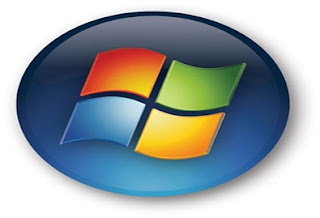 How to Speed up Your Computer
How to Speed up Your Computer1. Always Clean Your Desktop
Always try to clean your Desktop files, try to put those files in the “My Documents” folder. If there are so many files with big size,you can put them in separate folders on your drives. Create shortcuts on your Desktop for the folders or files you frequently use. This method will help you to free up the memory for your PC and also reduce the time and frequency the hard drive is used and improve the response of your computer to programs you open and things you do. With this simple and easy method you will make your computer run faster.
2. Fix Windows Systems Files
We recommend this method to use this will help you to fix your windows system files. A Windows PC has lots of system file that perform different functions. Some time some of these system files has changed or become corrupted and that’s the cause of slows windows pc. If this happens to your windows PC, the speed of your system may decrease. By using the utility “System File Checking”, it will scan these files and fix any problem it finds.How to use System File Checker, follow these steps:
1. Close all open programs on your Desktop
2. Click on the Start button
3. Click Run
4. Type this command in the Run box: SFC /SCANNOW
5. Click the “OK” button
3. Scan for Viruses, Spyware and Adware threats
Every Windows computer is vulnerable to viruses. Viruses are the major factor of your windows PC slow performance. All these Spyware and Adware are programs created by companies to find out more information about customers, so they can better market products to them. All these spyware and adware can load into computer memory and slow down your PC. Here are 10 Best Anti Virus Programs of 2012 and Top Free Windows Antivirus and Scanners which will help you to scan your PC.4. Uninstall Unused Programs
Whenever you install a new program in your PC, it creates connections between the program and the operating system. But most of the time you didn,t some of the programmes which are installed on your PC, they can slow down your system. So always try to uninstall unused programs, removing unused programs will free up space on your computer and may speed up your system’s performance.Do try this free app Revo Uninstaller to Uninstall Unused Programs.
5. Adjust Visual Effects for Better Performance
Windows provides a lots of interesting visual effects including animated windows and fading menus for operating system. If you do not have enough operating memory or facing memory problems, than these visual effects can slow down your computer. Adjusting or reducing visual effects can make a difference.6. Defrag Your Computer
The Windows PC system places files and programs on a hard drive where there is space; one file will not necessarily be located in one physical place. Over time, a hard drive can become fragmented with hundreds of files broken up in many locations across the drive. Ultimately, this can slow down a computer’s response time because it takes longer for it to access information. So now its time to defrag your Windows PC to speed up your computer. That’s why using a defrag program can play an important role in speeding up your computerTry These Tools to Defrag Your Computer – Smart Defrag, Disk Defrag, Auslogics Disk Defrag
7. Don’t Automatically Start Programs
Unnecessary programs running on windows startup is the major factor of Slow PC. With the helps of this article we will show you how to determine what programs run when Windows boots, so you can choose which ones to remove from start ups programs. All these programs uses your system resources (operating memory), so any program not running will reduce memory use and may speed up your PC. Try the following step to stop automatically start programsOpen the System Configuration Utility:
1. Click on the Start menu, then click on “Run”
2. Type “msconfig” into the textbox and click OK (The System Configuration Utility will open).
3. Click the Startup tab (to see the list of items that automatically load with Windows).
4. Uncheck the box next to the program name you do not want to start with Windows.
5. Close this program and restart your computer.
Try these Simple tips and Speed up your Computer. Check out more cool and top stuff Here