Get Mail Alert on Mobile Using Way2Sms
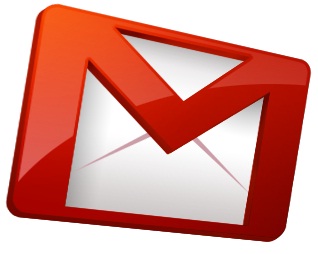 One of the biggest disadvantages with standard mails like
Gmail, Yahoo is that they don’t have the facility to drop in mobile sms on new
E-Mails.
One of the biggest disadvantages with standard mails like
Gmail, Yahoo is that they don’t have the facility to drop in mobile sms on new
E-Mails.
It would be of great benefit if people could get mail alerts based on
which they do not consistently check through web for new mails. This would
allow them to check whenever an e-mail alert is received on their phone.
I came up with a trick following which you can get new mail
alerts on your phone as SMS through Way2Sms. Way2Sms one of the finest web SMS
servicing tool enables you to get alert whenever a new mail is dropped into
your way2sms mail account. So you will have to work on it to get gmail or yahoo
alerts as sms.
Requirements:
Way2Sms Account [Active]
Mobile Phone Number [Active]
Procedure to Get Gmail/Yahoo Mail Alerts as SMS:
1. If you don’t have an account with Way2sms, go to Way2Sms
and register an account there.
2. Click on MAIL ALERT in the Navigation Bar.
3. Click On “Activate” to activate the mail alert system in
your account.
 4. Enter the preferred time within which you would like to
receive alerts and then click on “ACTIVATE”.
4. Enter the preferred time within which you would like to
receive alerts and then click on “ACTIVATE”.
Forward Mails to Way2Sms Mail:
For you to get the alert on mobile you will first have to
forward the mails from your Gmail/Yahoo account to Way2Sms Mail account.
1. You can find out your Way2SMS Mail address by noting it
down from the INBOX tab.
2. Login to your Mail account (Gmail/Yahoo)
3. Click on settings and then click on Forwarding Tab
4. Enter the way2sms Mail id in it.
Hope you get it done :) ! If you find
any difficulties do let me know.
5 Things To Do After Getting A New PC/Laptop
How was the experience?
If you are not new to PCs, I am sure you hated the
experience of getting bombed by all the pre-installed crap that you had to deal
with.
All that and pain of setting up new computer. Isn’t it hard?
So, in this article, I will tell you how to make sure that
your experience is great and you do not have to deal with all these things
again.
PC Decrapifier is a simple but powerful software that lets
you remove all the crap that comes pre installed with new computers.
It will create a restore point for you automatically, then
ask you to remove the software that you don’t need and don’t use.
One strange habit that PC vendors have is that they don’t
create partitions on hard disk.
While this is not a problems for many people, if you want to
install a new OS later or just reinstall existing OS to get a faster system,
having everything is a big problem.
Windows 7 and 8 have a very handy disk partitioning utility
that allows you to resize your partitions without losing any data.
I recommend leaving 80-100 GB for Windows and all other
Microsoft software which insists on getting installed inside c drive.
To do this, follow following steps:
Note: HI5ZONE is not responsible for any harm caused to
your computer and data. While we have tried the steps exactly on our system, we
can not ensure that output will be same for you.
1.Open Start Menu/Start Screen.
2.Type format.
3.Click on “Create and Format hard disk partitions” (It is
under settings, if you use Windows 8)
Click to Enlarge
4.Select partition on
which Windows is installed (usually c:) and right click on it.
5.Click Shrink.
6.Enter the size that you want to free up and hit OK.
That’s it. Now click on empty space and make partitions as
required.
I have done this once two years ago when I got my laptop and
have not yet lost a single bit of data after 4 fresh installs of Windows.
It is no secret that Windows is very susceptible to getting slow because of registery and other
problems.
CCleaner is your solution in that case. It will help you
clean your system’s cache and other files that you don’t need.
Apart from that, it also provides a faster and easier
interface to unintstall programs and manage startup items. You can disable or
delete startup items easily.
And the registery cleaner is very efficient and fast.
Windows is the most used desktop OS and is most targeted OS
as well. There are loads of malwares for Windows.
So, next step is to install a good Antivirus. I suggest
using Avast which I have used for almost 5 years. Or you can also use WindowsDefender which is a good anti virus from Microsoft.
You can never be too sure about your data. You should always
use a backup solution to make sure that you are protected from any data loss.
You can use an external hard disk to take backups or go for
online backup. I take external backups since uploading 500 GB to cloud is not
so practical in India. Apart from that, you can use cloud solutions like
Dropbox and Cubby to store important data in cloud.
Now that you have performed these 5 steps, you can your new
PC without any worries. No data crash, no malware and no crapware.
Do you have any other tips? I would love to hear those in
comments.
Have a try at these and keep your PC up and running safely.
Subscribe to:
Comments (Atom)








